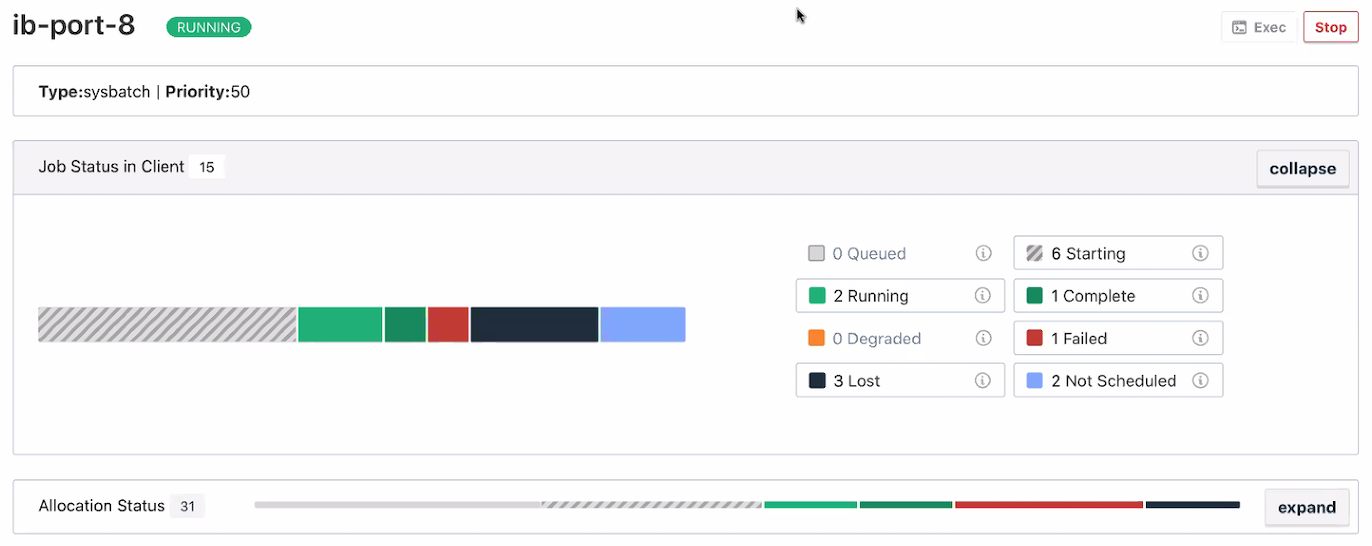Blog: How to Handle Data Duplication in Data-Heavy Kubernetes Environments
Authors:
Augustinas Stirbis (CAST AI)
Why Duplicate Data?
It’s convenient to create a copy of your application with a copy of its state for each team.
For example, you might want a separate database copy to test some significant schema changes
or develop other disruptive operations like bulk insert/delete/update…
Duplicating data takes a lot of time. That’s because you need first to download
all the data from a source block storage provider to compute and then send
it back to a storage provider again. There’s a lot of network traffic and CPU/RAM used in this process.
Hardware acceleration by offloading certain expensive operations to dedicated hardware is
always a huge performance boost. It reduces the time required to complete an operation by orders
of magnitude.
Volume Snapshots to the rescue
Kubernetes introduced VolumeSnapshots as alpha in 1.12,
beta in 1.17, and the Generally Available version in 1.20.
VolumeSnapshots use specialized APIs from storage providers to duplicate volume of data.
Since data is already in the same storage device (array of devices), duplicating data is usually
a metadata operation for storage providers with local snapshots (majority of on-premise storage providers).
All you need to do is point a new disk to an immutable snapshot and only
save deltas (or let it do a full-disk copy). As an operation that is inside the storage back-end,
it’s much quicker and usually doesn’t involve sending traffic over the network.
Public Clouds storage providers under the hood work a bit differently. They save snapshots
to Object Storage and then copy back from Object storage to Block storage when “duplicating” disk.
Technically there is a lot of Compute and network resources spent on Cloud providers side,
but from Kubernetes user perspective VolumeSnapshots work the same way whether is it local or
remote snapshot storage provider and no Compute and Network resources are involved in this operation.
Sounds like we have our solution, right?
Actually, VolumeSnapshots are namespaced, and Kubernetes protects namespaced data from
being shared between tenants (Namespaces). This Kubernetes limitation is a conscious design
decision so that a Pod running in a different namespace can’t mount another application’s
PersistentVolumeClaim (PVC).
One way around it would be to create multiple volumes with duplicate data in one namespace.
However, you could easily reference the wrong copy.
So the idea is to separate teams/initiatives by namespaces to avoid that and generally
limit access to the production namespace.
Solution? Creating a Golden Snapshot externally
Another way around this design limitation is to create Snapshot externally (not through Kubernetes).
This is also called pre-provisioning a snapshot manually. Next, I will import it
as a multi-tenant golden snapshot that can be used for many namespaces. Below illustration will be
for AWS EBS (Elastic Block Storage) and GCE PD (Persistent Disk) services.
High-level plan for preparing the Golden Snapshot
- Identify Disk (EBS/Persistent Disk) that you want to clone with data in the cloud provider
- Make a Disk Snapshot (in cloud provider console)
- Get Disk Snapshot ID
High-level plan for cloning data for each team
- Create Namespace “sandbox01”
- Import Disk Snapshot (ID) as VolumeSnapshotContent to Kubernetes
- Create VolumeSnapshot in the Namespace “sandbox01” mapped to VolumeSnapshotContent
- Create the PersistentVolumeClaim from VolumeSnapshot
- Install Deployment or StatefulSet with PVC
Step 1: Identify Disk
First, you need to identify your golden source. In my case, it’s a PostgreSQL database
on PersistentVolumeClaim “postgres-pv-claim” in the “production” namespace.
kubectl -n <namespace> get pvc <pvc-name> -o jsonpath='{.spec.volumeName}'
The output will look similar to:
pvc-3096b3ba-38b6-4fd1-a42f-ec99176ed0d90
Step 2: Prepare your golden source
You need to do this once or every time you want to refresh your golden data.
Make a Disk Snapshot
Go to AWS EC2 or GCP Compute Engine console and search for an EBS volume
(on AWS) or Persistent Disk (on GCP), that has a label matching the last output.
In this case I saw: pvc-3096b3ba-38b6-4fd1-a42f-ec99176ed0d9.
Click on Create snapshot and give it a name. You can do it in Console manually,
in AWS CloudShell / Google Cloud Shell, or in the terminal. To create a snapshot in the
terminal you must have the AWS CLI tool (aws) or Google’s CLI (gcloud)
installed and configured.
Here’s the command to create snapshot on GCP:
gcloud compute disks snapshot <cloud-disk-id> --project=<gcp-project-id> --snapshot-names=<set-new-snapshot-name> --zone=<availability-zone> --storage-location=<region>

GCP snapshot creation
GCP identifies the disk by its PVC name, so it’s direct mapping. In AWS, you need to
find volume by the CSIVolumeName AWS tag with PVC name value first that will be used for snapshot creation.

Identify disk ID on AWS
Mark done Volume (volume-id) vol-00c7ecd873c6fb3ec and ether create EBS snapshot in AWS Console, or use aws cli.
aws ec2 create-snapshot --volume-id '<volume-id>' --description '<set-new-snapshot-name>' --tag-specifications 'ResourceType=snapshot'
Step 3: Get your Disk Snapshot ID
In AWS, the command above will output something similar to:
"SnapshotId": "snap-09ed24a70bc19bbe4"
If you’re using the GCP cloud, you can get the snapshot ID from the gcloud command by querying for the snapshot’s given name:
gcloud compute snapshots --project=<gcp-project-id> describe <new-snapshot-name> | grep id:
You should get similar output to:
id: 6645363163809389170
Step 4: Create a development environment for each team
Now I have my Golden Snapshot, which is immutable data. Each team will get a copy
of this data, and team members can modify it as they see fit, given that a new EBS/persistent
disk will be created for each team.
Below I will define a manifest for each namespace. To save time, you can replace
the namespace name (such as changing “sandbox01” → “sandbox42”) using tools
such as sed or yq, with Kubernetes-aware templating tools like
Kustomize,
or using variable substitution in a CI/CD pipeline.
Here’s an example manifest:
---
apiVersion: snapshot.storage.k8s.io/v1
kind: VolumeSnapshotContent
metadata:
name: postgresql-orders-db-sandbox01
namespace: sandbox01
spec:
deletionPolicy: Retain
driver: pd.csi.storage.gke.io
source:
snapshotHandle: 'gcp/projects/staging-eu-castai-vt5hy2/global/snapshots/6645363163809389170'
volumeSnapshotRef:
kind: VolumeSnapshot
name: postgresql-orders-db-snap
namespace: sandbox01
---
apiVersion: snapshot.storage.k8s.io/v1
kind: VolumeSnapshot
metadata:
name: postgresql-orders-db-snap
namespace: sandbox01
spec:
source:
volumeSnapshotContentName: postgresql-orders-db-sandbox01
In Kubernetes, VolumeSnapshotContent (VSC) objects are not namespaced.
However, I need a separate VSC for each different namespace to use, so the
metadata.name of each VSC must also be different. To make that straightfoward,
I used the target namespace as part of the name.
Now it’s time to replace the driver field with the CSI (Container Storage Interface) driver
installed in your K8s cluster. Major cloud providers have CSI driver for block storage that
support VolumeSnapshots but quite often CSI drivers are not installed by default, consult
with your Kubernetes provider.
That manifest above defines a VSC that works on GCP.
On AWS, driver and SnashotHandle values might look like:
driver: ebs.csi.aws.com
source:
snapshotHandle: "snap-07ff83d328c981c98"
At this point, I need to use the Retain policy, so that the CSI driver doesn’t try to
delete my manually created EBS disk snapshot.
For GCP, you will have to build this string by hand – add a full project ID and snapshot ID.
For AWS, it’s just a plain snapshot ID.
VSC also requires specifying which VolumeSnapshot (VS) will use it, so VSC and VS are
referencing each other.
Now I can create PersistentVolumeClaim from VS above. It’s important to set this first:
---
apiVersion: v1
kind: PersistentVolumeClaim
metadata:
name: postgres-pv-claim
namespace: sandbox01
spec:
dataSource:
kind: VolumeSnapshot
name: postgresql-orders-db-snap
apiGroup: snapshot.storage.k8s.io
accessModes:
- ReadWriteOnce
resources:
requests:
storage: 21Gi
If default StorageClass has WaitForFirstConsumer policy,
then the actual Cloud Disk will be created from the Golden Snapshot only when some Pod bounds that PVC.
Now I assign that PVC to my Pod (in my case, it’s Postgresql) as I would with any other PVC.
kubectl -n <namespace> get volumesnapshotContent,volumesnapshot,pvc,pod
Both VS and VSC should be READYTOUSE true, PVC bound, and the Pod (from Deployment or StatefulSet) running.
To keep on using data from my Golden Snapshot, I just need to repeat this for the
next namespace and voilà! No need to waste time and compute resources on the duplication process.
Source: Kubernetes Blog